 核磁共振氢谱解析
核磁共振氢谱解析
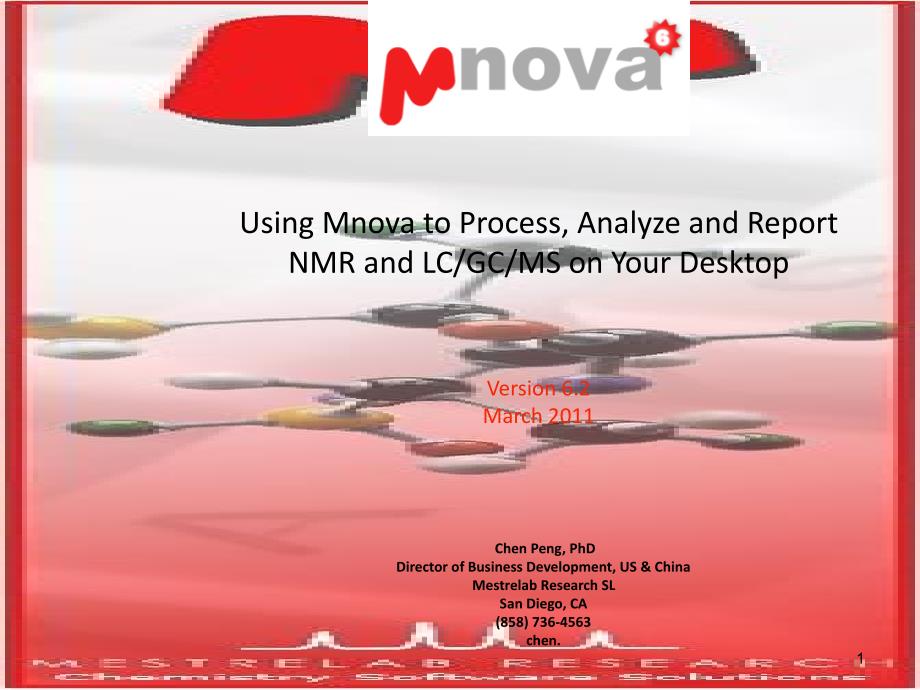


《核磁共振氢谱解析》由会员分享,可在线阅读,更多相关《核磁共振氢谱解析(42页珍藏版)》请在装配图网上搜索。
1、Click to edit Master title style,,Click to edit Master text styles,,Second level,,Third level,,Fourth level,,Fifth level,,*,,*,Using Mnova to Process, Analyze and Report NMR and LC/GC/MS on Your Desktop,Chen Peng, PhD,,Director of Business Development, US & China,,Mestrelab Research SL,,San Diego,
2、CA,,(858) 736-4563,,chen.,Version 6.2,,March 2011,1,,Use,Mnova NMR,to,,Open and transform your NMR data,,Process, analyze and report a,1,H spectrum,,Use,Mnova NMRPredict Desktop,to,,Predict,1,H and,13,C and verify your structure,,Assist you assign peaks,,Use,Mnova MS,to,,Open your LC/MS raw data and
3、 browse MS and UV,,Verify your proposed structures,Contents*,* Only the most routinely used features are covered. More advanced features, as well as Mnova DB (database), ASV (auto structure verification) and Assign plugins are not covered in this tutorial.,,NMR,,NMR Predict,,MS,,DB,,ASV,,Assign,Mnov
4、a: An integrated system for analytical chemistry,Mnova is compatible with Mac, Windows and Linux,2,,Mnova NMR,Quickly process and analyze 1D NMR, and report your chemical shifts and J-couplings in journal format,,Process, analyze and assign multiple 2D spectra together with 1D*,,Advanced tools for
5、automation, quantitation, reaction monitoring, diffusion & relaxation studies*,,Mnova NMR license required,*Those features are not illustrated in this tutorial. See Mnova,Help > Contents,for more details,,NMR,,NMR Predict,,MS,,DB,,ASV,,Assign,Mnova: An integrated system for analytical chemistry,3,,T
6、o open and transform your NMR data,Choose,File | Open,to open the,fid,,the raw data,,O,r drag an,fid,Windows Explorer to,Mnova,*,,Mnova,automatically transforms the raw frequency domain,,(,including Windowing function, Fourier transform, phase correction,etc,),**,*You can drag,multiple folders,that
7、 contain,fid,(or,ser,) to Mnova to open multiple spectra simultaneously.,,**Parameters from the raw data are used for processing. You can view or change the processing parameters by choosing,Processing | Processing Parameters.,See,Help > Contents > Processing Basics,for more details,,Drag & drop,4,,
8、Click for,phase correction,if peaks are not symmetric*,,C,lick for,baseline correction,if baseline is not zero *,,C,lick to calibrate the,chemical shift reference,if the solvent or TMS peak is not at the right ppm,*Click the arrow next to the tool icon for options.,,See
9、,Help > Contents > Processing Basics,for more details,To correct phase, baseline & reference,5,,Zoom in/Zoom out (or press Z) *,,Zoom out,,Full spectrum (or press F),,Manual Zoom in to defined ppm range,,Pan spectrum (or press P)**,,Expansion – click&drag to draw an inset (or press E),,Fit to Height
10、 (or press H),,Increase Intensity (or rotate mouse wheel),,Decrease Intensity (or rotate mouse wheel),,Crosshair Cursor (or press C) for measuring,J,-couplings,,Cut (or press X) to hide parts of the spectrum,To visualize your spectrum,*Press Z several times to toggle between horizontal/vertical/box
11、zoom,,**,Press P several times to toggle between free/horizontal/vertical panning,Press,E,, then Click and drag to define the range for the inset,6,,To analyze and report multiplets in H-1 NMR,Mnova,provides several approaches,to,multiplet,analysis,,M,anual: click-and-drag to pick each,multiplet,int
12、eractively,,Semi-auto: pick peaks and integrate first, then do auto,multiplet,analysis,,Fully automatic,multiplet,analysis,,In either case you can refine the results interactively, and report them in selected journal or patent formats,7,,To analyze multiplets manually,Press,Z,and zoom into one or mo
13、re multiplets,,Press,J,to switch to Manual Multiplet mode,,Click and drag to include peaks for a multiplet*,,Double click on the multiplet label to open the,Multiplet Manager Panel,(see next slide),,Choose,View | Full View,to show the Full View window if you want (see next slide),Click and drag to
14、define the,range,and,peak picking threshold,for the doublet,* Mnova 6.1 or older: You can only define the range but not the threshold. The automatic peak picking threshold is used for picking peaks.,8,,Full view and zoom-in view for multiplet analysis,Full View,: The whole spectrum and zoom-in area.
15、 Drag the blue box to move to other multiplets. (Choose View | Full View to open it),Manual multiplet analysis,: Press,J,, then click and drag to define the range and peak picking threshold for a multiplet.,Multiplet Manager,shows the properties of the current multiplet picked. (Double click on a m
16、ultiplet label to open it),Multiplet label,: Hover the cursor on it to see peaks. Use the bar to split a multiplet…,9,,To refine multiplet analysis results,Hover the cursor on the multiplet label to show the peaks in the multiplet,,Click/drag the small red box to split the multiplet at desired plac
17、e,,You can also click/drag the small green boxes to change the range of a multiplet,Use the small red box to split a multiplet,Use the small green boxes to change the range of a multiplet,10,,To refine multiplet analysis results,Select the Add Multiplet Peak tool,,Click SHIFT key once to switch to f
18、ree peak picking mode,,Click on the shoulder peak at around 3.09 ppm,Click here to pick the missing shoulder peak. Note: you may need to click SHIFT key to exit the auto peak picking mode to pick it.,11,,To refine multiplet analysis results,The new peak is added to multiplet C because it falls in th
19、e range of multiplet C,,Click on that peak and drag it to multiplet B,,It belongs to multiplet B now, and the multiplet patterns are auto. updated,Drag this peak to the label of multiplet B,12,,Multiplet Manager,Use the Multiplet Manager to inspect and change the properties of a multiplet,Move to th
20、e Previous/Next multiplet,Delete the current multiplet,Add/Delete multiplet peaks,Properties of the current multiplet,Normalized integral and nuclide counts,Chemical shift range of the multiplet,The current # of protons included in the multiplets.,13,,To report multiplets,Click,Multiplet Analysis |
21、Report,to report the results in a journal format:,,T,o change journal format: choose,View | Tables | Multiplets,to display the Multiplets Table. Click,Setup Report,1H NMR (400 MHz, CDCl3) δ 8.62 (d,,J,= 4.5 Hz, 1H), 7.95 (d,,J,= 9.2 Hz, 1H), 7.46 (d,,J,= 4.5 Hz, 1H), 7.30 (dd,,J,= 9.2, 2.7 Hz, 1H),
22、7.21 (d,,J,= 2.7 Hz, 1H), 5.80 – 5.66 (m, 1H), 5.48 (d,,J,= 4.1 Hz, 1H), 4.92 (ddt,,J,= 13.3, 10.3, 1.4 Hz, 2H), 3.87 (s, 3H), 3.46 – 3.27 (m, 2H), 3.18 – 3.00 (m, 2H), 2.63 (ddd,,J,= 12.6, 7.1, 3.9 Hz, 2H), 2.32 – 2.08 (m, 1H), 1.90 (s, 2H), 1.83 – 1.63 (m, 3H), 1.51 (dddd,,J,= 12.4, 7.3, 5.7, 2.5
23、Hz, 2H).,Tip: From the Multiplet Table, click,Copy Multiplets,and then paste the texts to your document. Click,Copy Table,and then paste the spreadsheet to your document. The table can be customized using,Setup Table.,14,,Semi-automatic multiplets analysis,1,st,: Do peak picking. Clean up the peak
24、s,,2,nd,: Do integration. Clean up the integrals,,3,rd,: Do auto.,multiplet,analysis for the whole spectrum based on,those,peaks and integrals,,Finally edit and report the,multiplet,results as described in the previous slides,15,,Region and threshold to pick peaks,To pick peaks,Click to do,au
25、to peak picking,. If results are not good, click Options to change the threshold:*,,O,r choose,Manual Threshold,(or press,K,), click&drag to define the region and threshold to pick peaks,,C,hoose,Peak by Peak,(or press,Ctrl+K,) to pick one peak at a time**,* Threshold is the (auto estimated) Noise
26、Level multiplied by the Noise Factor (user-defined).,,** By default, Mnova automatically locates the peak tops. Click,Shift,key to turn it off when picking shoulder peaks.,,Tip: Choose,Edit | Properties,to change the way to display peaks,Threshold for picking positive and negative peaks,16,,To integ
27、rate peaks,Click to do auto integration,,Double click on an integral curve to popup Integral Manager:,,T,ype a Normalized value to normalize the integrals,,Browse, delete, change, split integrals interactively if needed,Click and drag the left green box to change the range of the integral,Tip
28、: You can click and drag an integral curve to move them up or down, and change their sizes.,,See,Help > Contents > Analysis tools > Integration,for more details.,17,,Automatic multiplet analysis,Click to do peak picking, integration and multiplet analysis fully automatically,,Next browse and
29、refine the results as described in the previous slides,Tips,: A suitable peak picking threshold is critical to the performance. See previous slides about it.,,Peaks and integrals are not labeled. Peaks are shows when you hover the cursor on a multiplet label.,,By default, the J coupling constants ar
30、e not displayed in the labels. Right click and select Properties to turn it on.,18,,Choose,Scripts | R,to report in a predefined format,,Click to generate PDF, or copy/paste to your documents,,To report using the,R,script*,* You need to install R script. Write to to request for it.,,Tip
31、: You can copy a,molecule,from ChemDraw, Isis/Draw or ChemSketch, or open .mol or .sdf files.,,19,,To annotate and report manually,Click the,Annotation Options,button at the bottom-left corner of Mnova window,,Or press,T,to insert a text box,,All objects can be customized by right clicking on it and
32、 then selecting the,Properties,command,,Tables of Peaks, Integrals, Parameters,etc can be opened by,View | Tables.,Report from there,,Tips:,,*Copy a,molecule,from ChemDraw or Isis/Draw, or open .mol or .sdf files,,*Use,View | Layout Templates,menu to generate and apply layout templates, or request a
33、n auto,formatting script,from Mestrelab.,,*,Copy/paste,any object(s) to your document with high resolution,,*Click to export,PDF,20,,Mnova,,NMRPredict Desktop,Predict,1,H,,13,C,,15,N,,17,O,,19,F,,29,Si, and,31,P spectra,,Predict and verify a structure and do peak assignment interactively,,Mno
34、va NMRPredict Desktop license required,,NMR,,NMR Predict,,MS,,DB,,ASV,,Assign,Mnova: An integrated system for analytical chemistry,21,,To predict NMR from a structure,Open a new document (,File | New,) or a new page (,Edit | Create New Page,),,Copy a structure from ChemDraw, Isis/Draw or ChemSketch,
35、 and paste to Mnova, or open a .mol or a .sdf file,,Choose an option from the,Predict,menu,,Tips:,,1. Choose,Molecules | Prediction Options,to change settings,,2. You can turn on/off the atom numbers by right-clicking on the structure and choose Properties.,,22,,To predict NMR & verify your structur
36、e,Open your,1,H (or,13,C),spectrum,in a new page,,Copy your,structure,from ChemDraw or Isis/Draw,,Choose,Analysis | Predict & Compare.,The predicted spectrum is stacked with the experimental one for visual comparison,,Hover your cursor on the atom to highlight its predicted peak,23,,To assign NMR mu
37、ltiplets to atoms (1),Do,Multiplet Analysis,to get the multiplet labels,,D,o,Predict and Compare,,Change the stacking mode to “,Active Spectrum,”, press Shift + Up Arrow Key to make sure the experimental spectrum is displayed (so that the multiplet labels are visible),,Hover the cursor on an atom to
38、 see its predicted peak (in blue).,,Press,A,, and click on an atom to assign,,Click on the multiplet label to assign to that atom,Tips:,,1. The predicted spectrum helps you assign peaks, but you don’t have to have it for assignment.,,2. After,Predict and Compare,, the two spectra are stacked. In the
39、 Stacked Mode, the multiplet labels are not displayed. You have to change to Active Spectrum mode to see the multiplet labels.,,2. Press,ESC,to exit assignment mode.,,3. Choose,View | Tables | Assignment,to report the assignments.,,4. Multiple 1D and 2D spectra can be assigned simultaneously in this
40、 way.,24,,To assign NMR multiplets to atoms (2),Hover the cursor on the atom (#8) to assign. The predicted peak is displayed as the blue doublet.,Click on atom #8 and then on this multiplet label to assign it to atom #8.,25,,To assign NMR peaks to atoms without multiplet analysis,Do,Predict and Comp
41、are,first,,Press,A,, and click on an atom to assign,,Click and drag on the experimental spectrum to include the multiplet to assign,,Or click on a peak top to assign,Tips:,,1. The predicted spectrum helps you assign peaks, but you don’t have to have it.,,2. Press,ESC,to exit assignment mode.,,3. Cho
42、ose,View | Tables | Assignment,to report the assignments.,,4. Multiple 1D and 2D spectra can be assigned simultaneously in the same document.,,5. Use,Predict | Update 1H (or 13C) User DB,to save your assignment for improving the prediction (Mnova 6.2 only),Click on the atom (#8) to assign. It highl
43、ights its predicted peak.,Click and drag to define the peak to be assigned to this atom (#8).,26,,Mnova,,MS,Mnova: An integrated system for analytical chemistry,Visualize your LC/GC-MS data and UV components from various vendors,,Integrate peaks automatically or manually with easy reporting,,Verify
44、proposed structures by matching mol ion and isotope peaks,,Enumerate possible elemental compositions from a selected ion peak,,Mnova MS license required,,NMR,,NMR Predict,,MS,,DB,,ASV,,Assign,27,,,Agilent,ChemStation,,MassHunter,,Ion Trap,,Mnova MS: Open raw data automatically,,Thermo,,Xcalibur,,,Wa
45、ters,,MassLynx,,Bruker,,Xmass Compass,Raw data,Drag & drop,,ABI/SCIEX,,Analyst,,JEOL,,MSQ1000,,Shimadzu,See for more details and limitations.,,,NMR spectra can be opened in the same document. Molecular structures can be opened as .mol or .sdf files, or be copied from ChemDraw, Isis/Draw and ChemSk
46、etch.,28,,To open your LC/MS data,Choose,File | Page Setup | Orientation,and change the page orientation to portrait, if you prefer.,,Choose,File | Open,to open any the folder containing the raw data, or,drag/drop,the folder from Windows Explorer to Mnova,,Mnova automatically converts your data and
47、 does peak integration.,,Drag & drop,TIC,MS trace,29,,To browse the MS traces,Click to switch to crosshair cursor, and click on the TIC to display the MS trace at that retention time.,,Click to change to appending mode if you want to display multiple MS traces,,Choose the Spectru
48、m Selection Mode options to display co-added MS traces:,30,,To browse the UV traces,Click to show the,MS Browser Panel,,Choose the,Total UV Absorbance,under,Traces,, and Click to display the UV TIC,,Repeat the above step to display the other UV components if any,31,,To edit and re
49、port peak integration results,Peaks are automatically integrated when you open a chromatogram,,Use the,Peak Detection,tool menu to re-detect peaks, add, delete or clear peaks,,Hover your cursor on the wedges, click and drag the green boxes to change the range of a peak,,Or press Shift, click and dr
50、ag the green boxes to change the baseline of a peak,,Choose,View | Tables | Mass Peaks,to display or report the Mass Peaks Table,TIC,SHIFT+ Drag,32,,To display extracted ion chromatogram (EIC) from an m/z value,Click (or choose,Mass Analysis | New Mass Chromatogram | Manually,),,In the New Ch
51、romatogram dialog, enter the m/z value that you are interested in, and a suitable Tolerance,,Press OK to display the EIC,,TIC,EIC at 195.1 +/- 0.25 Da,33,,To display extracted ion chromatogram (EIC) for an MS peak,First display the MS trace and zoom into the molecular ion peak that you are interest
52、ed.,,Next select Click (or choose,Mass Analysis | New Mass Chromatogram | Graphically,), click-and-drag around the peak to define a mass range,,An EIC will be displayed within the mass range,,TIC,MS at 0.63 min,EIC at 194.8-195.6 Da,,34,,To confirm proposed structures using Molecule Match (1
53、),Throw in one or several structures by copy/pasting from ChemDraw, Isis/Draw or ChemSketch, or by opening .mol or .sdf files.,,Click (or choose,Mass Analysis | Molecule Match | Calculate,).,,In the Molecule Match Table, click on a molecule to see its matching results,TIC,Matched Isotope Cl
54、uster Chromat.,Matched Isotope Cluster,Mol Match Results,35,,To confirm proposed structures using Molecule Match (2),You can choose,Mass Analysis | Molecule Match | Settings,to change the settings for Molecule Match.,,The default settings are for low-resolution MS. Change,Tolerance,to 5-10 ppm if
55、you are using high-resolution MS.,,Edit the,Adducts,or,Losses,if you want.,,Click to run the Molecule Match again,36,,To confirm proposed molecular formula using Molecule Match,If you don’t have a structure but only a MF, choose the,Calculate From Molecular Formula,tool,,E,nter one or more
56、molecular formulas,,T,he results are displayed in Molecule Match Table,37,,To calculate elemental composition,Zoom into the molecular ion peak of a MS trace,,Click or choose,Mass Analysis | Elemental Composition | Calculate,.,,Click on the molecule ion peak.,,An,Elemental Composition Table,i
57、s displayed,,Click on a row to see the match of observed and predicted isotope peaks,,Choose,Mass Analysis | Elemental Composition | Settings,to change the settings if necessary. Then click on the ion peak to recalculate.,,Possible Elemental Compositions,Match of observed and predicted isotope peak
58、s,38,,Open an LC/GC/MS dataset.,,Copy/paste your structure(s) to it, if any,,Click to run the,M,script for fully automatic analysis and reporting,,If there is no structure, Mnova asks for m/z values you are looking for. You can enter up to 10 m/z values,M,Script: “Push-button” analysis and
59、 reporting LC/MS data,* Need to install the M script. Write to for details,39,,M,script: First page of the report,Header info,DAD traces,EIC and Molecular match results*,TIC,TIC and DAD peaks with integral ≥ 5%,*Molecular match is based on the comparison of molecular ion and isotopic clusters (and
60、 fragmentation if such info is available.) See,Help > Contents > Mass Plugin,for more details.,40,,M,script: Other page(s) of the report,Co-added mass spectra (with background subtracted) under each TIC peak reported in the first page,41,,There are much more,Mnova,can do, such as,,Processing and ana
61、lyzing 2D NMR like a breeze,,Opening and stacking multiple spectra for comparison,,Special applications, such as,qNMR,analysis, diffusion/DOSY analysis, relaxation studies, reaction monitoring/kinetics studies, protein-ligand binding screening, metabolomics studies etc,.,,Scripting for auto batch pr
62、ocessing,,analysis, reporting,and structure,verification,,Database,management of your molecules and analytical,data,,S,imulation of complex spin coupling systems,,Download,Mnova,for 45 day free trial,:,http,:// have questions,,,V,isit,for manuals and tutorials,,Check,Help > Contents,in,Mnova,,E,mail to,chen.,or,Starting from here…,Mnova: An integrated system for analytical chemistry,,NMR,,NMR Predict,,MS,,DB,,ASV,,Assign,42,,
- 温馨提示:
1: 本站所有资源如无特殊说明,都需要本地电脑安装OFFICE2007和PDF阅读器。图纸软件为CAD,CAXA,PROE,UG,SolidWorks等.压缩文件请下载最新的WinRAR软件解压。
2: 本站的文档不包含任何第三方提供的附件图纸等,如果需要附件,请联系上传者。文件的所有权益归上传用户所有。
3.本站RAR压缩包中若带图纸,网页内容里面会有图纸预览,若没有图纸预览就没有图纸。
4. 未经权益所有人同意不得将文件中的内容挪作商业或盈利用途。
5. 装配图网仅提供信息存储空间,仅对用户上传内容的表现方式做保护处理,对用户上传分享的文档内容本身不做任何修改或编辑,并不能对任何下载内容负责。
6. 下载文件中如有侵权或不适当内容,请与我们联系,我们立即纠正。
7. 本站不保证下载资源的准确性、安全性和完整性, 同时也不承担用户因使用这些下载资源对自己和他人造成任何形式的伤害或损失。
