 excel实现鼠标用不同颜色十字定位表格
excel实现鼠标用不同颜色十字定位表格
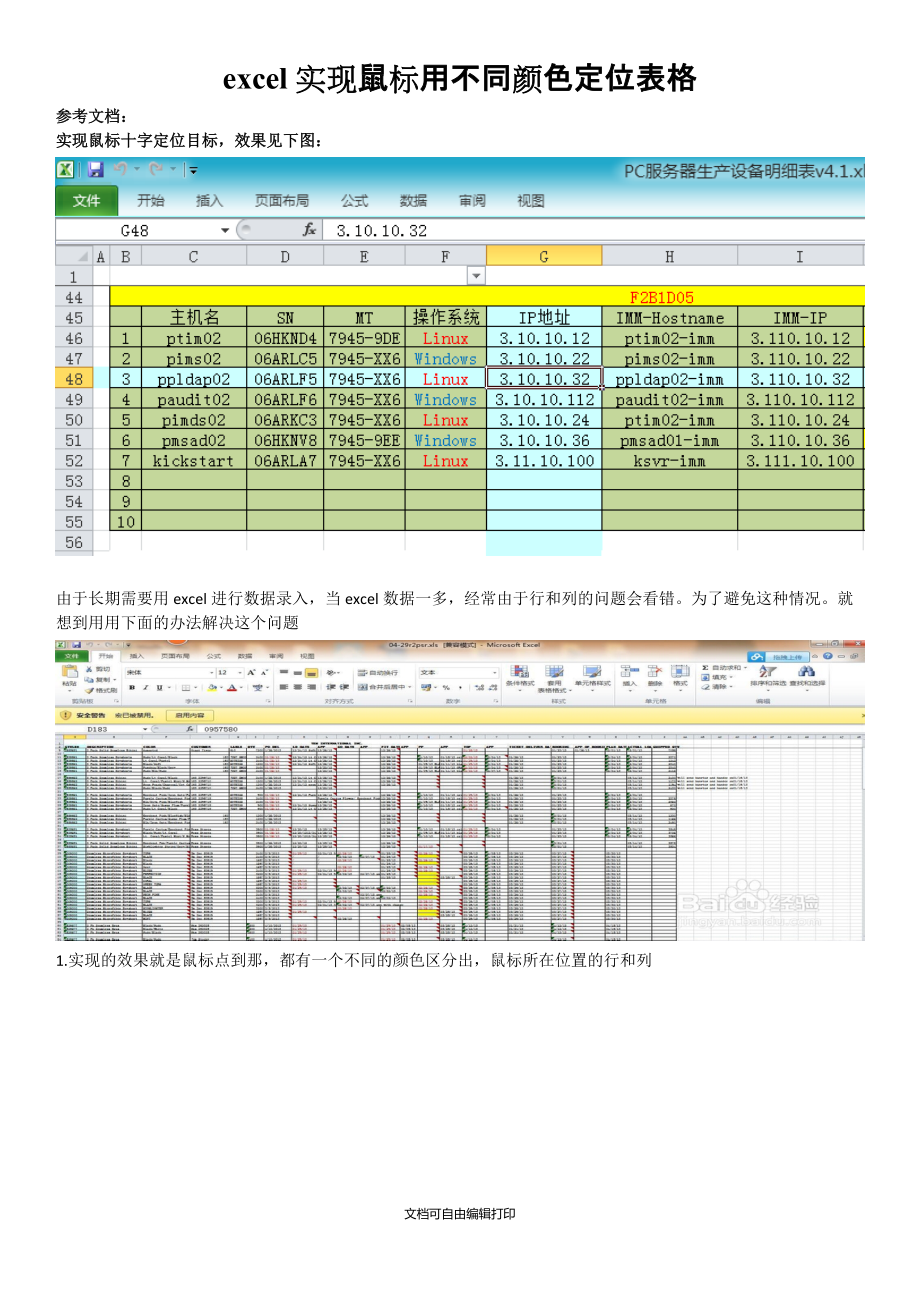


《excel实现鼠标用不同颜色十字定位表格》由会员分享,可在线阅读,更多相关《excel实现鼠标用不同颜色十字定位表格(8页珍藏版)》请在装配图网上搜索。
1、excel实现鼠标用不同颜色定位表格 参考文档: 实现鼠标十字定位目标,效果见下图: 由于长期需要用excel进行数据录入,当excel数据一多,经常由于行和列的问题会看错。为了避免这种情况。就想到用用下面的办法解决这个问题 1.实现的效果就是鼠标点到那,都有一个不同的颜色区分出,鼠标所在位置的行和列 2.我用的版本是office 2010,打开excel,新建如下图。 3.在sheet1下标签处,点击鼠标右键,出现如下图 4.选择查看代码 5.看到如下界面,插入如下代码 Code1 (office2010版本可用,office2007
2、未测试) Private Sub Worksheet_SelectionChange(ByVal Target As Excel.Range) On Error Resume Next Cells.FormatConditions.Delete iColor = 39 With Target.EntireRow.FormatConditions .Delete .Add xlExpression, , "TRUE" .Item(1).Interior.ColorIndex = iColor End With With Target.EntireColumn.
3、FormatConditions .Delete .Add xlExpression, , "TRUE" .Item(1).Interior.ColorIndex = iColor End With End Sub 注:iColor = 34(绿色)38(粉色)6(黄色) iColor = 39紫色 Code2 (office2010版本可用,office2007未测试) 该代码可实现横竖是两种不同颜色,但是原表格底色变成白色 Private Sub Worksheet_SelectionChange(ByVal Target As Range)
4、 Rows.Interior.ColorIndex = 0 Rows(Target.Row).Interior.ColorIndex = 39 Columns(Target.Column).Interior.ColorIndex = 42 End Sub Code3 (office2010版本不可用,office2007未测试) Private Sub Worksheet_SelectionChange(ByVal Target As Range) If Target.Count > 1 Then Exit Sub If Target.Column
5、 >= 9 And Target.Column <= 48 Then With Target.Interior If .ColorIndex = 3 Then .ColorIndex = xlNone Else .ColorIndex = 3 .Pattern = xlSolid .PatternColorIndex = xlAutomatic End If
6、 End With End If If Target.Column >= 50 And Target.Column <= 67 Then With Target.Interior If .ColorIndex = 5 Then .ColorIndex = xlNone Else .ColorIndex = 5 .Pattern = xlSolid .Patter
7、nColorIndex = xlAutomatic End If End With End If End Sub Code4 (office2010版本可用,office2007未测试) Private Sub Worksheet_SelectionChange(ByVal Target As Excel.Range) On Error Resume Next Cells.FormatConditions.Delete iColor = Int(50 * Rnd() + 2) With Target.EntireR
8、ow.FormatConditions .Delete .Add xlExpression, , "TRUE" .Item(1).Interior.ColorIndex = iColor End With With Target.EntireColumn.FormatConditions .Delete .Add xlExpression, , "TRUE" .Item(1).Interior.ColorIndex = iColor End With End Sub Code5 (office2010版本可用,office2007未测试) Private S
9、ub Worksheet_SelectionChange(ByVal Target As Excel.Range) On Error Resume Next Cells.FormatConditions.Delete iColor = Int(50 * Rnd() + 2) iColor = 34 With Target.EntireRow.FormatConditions .Delete .Add xlExpression, , "TRUE" .Item(1).Interior.Color
10、Index = iColor End With With Target.EntireColumn.FormatConditions .Delete .Add xlExpression, , "TRUE" .Item(1).Interior.ColorIndex = iColor End With If Target.Row = 3 Then If Sheet1.Cells(3, Target.Column) <> "" Then For i = 1 To 450
11、If Sheet1.Cells(i, 3).Value = Sheet1.Cells(3, Target.Column).Value Then
Sheet1.Range("c" & i).Select
End If
Next i
End If
End If
End Sub
Code6 代码解释
#Region "EXCEL背景色设定"
12、 结束行号码
开始列号码
结束列号码
ColorIndex
13、teger, ByVal iRowE As Integer, _ ByVal iColS As Integer, ByVal iColE As Integer, _ ByVal iColorIdx As Integer) As XLS_RESULT Try 行号码、列号码的开始位置和结束位置一样时 If iRowS = iRowE AndAlso _
14、 iColS = iColE Then Range取得 oRange = oSheet.Range(Me.GetXlsRange(iColS) & CStr(iRowS)) Else Range取得 oRange = oSheet.Range(Me.GetXlsRange(iColS) & CStr(iRowS), Me.GetXlsRange(iColE) & CStr(iRowE))
15、 End If oInterior = oRange.Interior oInterior.ColorIndex = iColorIdx MRComObject(oInterior) MRComObject(oRange) Return XLS_RESULT.XLS_OK Catch ex As Exception Me.Xls() Return XLS_RESULT.XLS_NG Finally MRComObject(oInterior) MRComObject(oRange) End Try End Function #End Region 复制粘贴如下代码:ctrl+S 保存 6.保存,可以看到,如下效果了,当鼠标点到那,很明显就能把行和列这样区分出来了。 文档可自由编辑打印
- 温馨提示:
1: 本站所有资源如无特殊说明,都需要本地电脑安装OFFICE2007和PDF阅读器。图纸软件为CAD,CAXA,PROE,UG,SolidWorks等.压缩文件请下载最新的WinRAR软件解压。
2: 本站的文档不包含任何第三方提供的附件图纸等,如果需要附件,请联系上传者。文件的所有权益归上传用户所有。
3.本站RAR压缩包中若带图纸,网页内容里面会有图纸预览,若没有图纸预览就没有图纸。
4. 未经权益所有人同意不得将文件中的内容挪作商业或盈利用途。
5. 装配图网仅提供信息存储空间,仅对用户上传内容的表现方式做保护处理,对用户上传分享的文档内容本身不做任何修改或编辑,并不能对任何下载内容负责。
6. 下载文件中如有侵权或不适当内容,请与我们联系,我们立即纠正。
7. 本站不保证下载资源的准确性、安全性和完整性, 同时也不承担用户因使用这些下载资源对自己和他人造成任何形式的伤害或损失。
